Monitor Calibration
Why monitor calibration is vital for photographers?
The Answer: Consistency, Accuracy, Print Matching, Collaboration & Efficiency!
When it comes to photo editing, monitor calibration plays a crucial role in ensuring accurate and consistent results. Imagine investing time and effort into capturing stunning images, only to have them appear different on various devices or when printed. That’s where monitor calibration becomes essential.
Monitor calibration refers to the process of adjusting your display’s settings to achieve accurate and standardised colour representation. It ensures that the colours, brightness, contrast, and overall tonal range on your screen match the industry-standard colour profiles. By calibrating your monitor, you create a reliable reference point for editing and viewing images, enabling you to make informed decisions during the editing process.
Here are a few key reasons why monitor calibration is vital for photographers:
Colour Accuracy:
Calibrating your monitor ensures that the colours you see on the screen accurately reflect the colours in your photographs. This accuracy is crucial for maintaining the integrity of your images and conveying the intended message or emotion.
Consistency:
Calibration ensures that your monitor’s performance remains consistent over time. Monitors tend to shift in colour and brightness as they age, impacting the accuracy of your editing.
Regular calibration helps maintain a consistent visual representation, allowing you to edit with confidence and ensure consistency across different viewing platforms.
Print Matching:
If you plan to print your photographs, monitor calibration becomes even more critical.
A calibrated monitor ensures that the colours you see on the screen closely match the final printed output. This consistency enables you to have better control over the print process and ensures that your prints reflect your artistic vision accurately.
Collaboration and Sharing:
When collaborating with other photographers or clients, calibrated monitors ensure that everyone sees the images in a consistent and accurate manner.
It helps avoid misinterpretations and ensures that your work is viewed as intended across different devices and screens.
Efficiency and Workflow:
A calibrated monitor helps streamline your editing workflow. When your monitor accurately represents colours, you can make informed editing decisions without the need for guesswork.
This saves time, reduces frustration, and allows you to focus on the creative aspects of your work.
Remember!
Monitor calibration is not a one-time task but rather an ongoing process. It’s essential to recalibrate your monitor periodically to maintain accuracy. Utilising hardware calibration devices, such as colorimeters or spectrophotometers, ensures the highest level of accuracy and reliability.
By investing in monitor calibration and ensuring accurate colour representation, you elevate the quality of your photographs, enhance your editing workflow, and deliver consistent and impactful images across various mediums.
What is ISO3664-2009?
All monitors in the photography and graphic technology industry calibrate to an international standard. ISO3664-2009 for Graphic technology and photography. When calibrating your monitor for editing photos in Photoshop, there are several parameters you should consider to achieve accurate and standardised results. Here are the key parameters to focus on:
Gamma:
Gamma refers to the relationship between the brightness levels of an image and how they are displayed on the monitor. For photo editing, a gamma value of 2.2 is commonly used, as it matches the standard gamma of most operating systems and image formats.
White Point:
The white point determines the colour temperature of your monitor’s white. The standard white point for most editing purposes is D65, which corresponds to a colour temperature of 6500 Kelvin. This value provides a neutral and balanced white that is consistent with many lighting conditions.
Brightness:
Adjusting the brightness ensures that you can view both dark and bright areas of your images without losing detail. Aim for a brightness level that is comfortable for your eyes and allows you to distinguish subtle tonal variations. Typically, a brightness setting of around 120cd/m² (candelas per square meter) is recommended for photo editing. However keep in mind that The brightest thing in your field of view must be your monitor.
Contrast Ratio:
The contrast ratio determines the difference between the darkest and brightest parts of an image. It’s important to set your monitor’s contrast ratio to a level that allows you to distinguish fine details in both shadow and highlight areas. A contrast ratio of around 1000:1 is a common standard for monitors used in photo editing.
Colour Gamut:
Colour gamut refers to the range of colours a monitor can display. For accurate photo editing, it’s important to have a monitor with a wide colour gamut, such as Adobe RGB or DCI-P3. Ensure that your monitor covers a significant portion of these colour spaces to accurately reproduce the vibrant and subtle colours in your images.
SUMMARY OF IDEAL AMBIENT CONDITIONS (AS DEFINED BY ISO 3664)
The brightest thing in your field of view must be your monitor.
There should be no strong colours, glare, etc. in your field of view
The ambient room lighting should be no greater than 64 Lux
How to Calibrate and Eizo Monitor
It’s worth noting that the exact calibration process and options available may vary depending on the calibration device or software you are using. Using a hardware calibration device, such as a colorimeter or spectrophotometer, along with dedicated calibration software, provides the most accurate and reliable results.
Remember to periodically recalibrate your monitor to maintain accuracy, as monitors can drift over time. By calibrating your monitor to these standard parameters, you ensure that the colours, tones, and details in your photos are represented accurately, allowing you to make informed editing decisions and produce high-quality images.
Avoid vivid or dynamic modes: If your monitor has modes like “vivid” or “dynamic,” it’s best to avoid them for photo editing. These modes tend to oversaturate colours and can make your images look unrealistic. Stick to the standard or custom modes for accurate colour representation.
Remember, these steps provide a basic calibration to improve the accuracy of your monitor. For more precise results, consider using a dedicated calibration device (like a colorimeter) and software. These tools measure the colours and adjust your monitor automatically to ensure accurate colour reproduction.
Finally, it’s a good practice to recalibrate your monitor every few months since monitors can change over time. Regular calibration helps maintain consistent and accurate colour representation, ensuring that your edited photos look the same on other devices and when printed.
By following these simple steps and periodically calibrating your monitor, you can enhance the accuracy of your photo editing and ensure that your images appear as intended to others.